Imagine that every contact form from your Webflow page lands automatically in CRM. The customer gets a personalized email response in seconds, and your email marketing tool adds it right away to the right segment. At this time, you can take care of... everything else.
This is what integrations and automations do. They connect Webflow with other applications so that data flows between them by itself, without your manual work. With tools like Make, Zapier or the ever-popular n8n, you can synchronize hundreds of systems - from Google Sheets to Slack - and arrange processes that run 24/7.
Webflow as a base for automation
Webflow It's not just a page builder. It is a low-code platform that allows you to create an extensive website with CMS, forms and the ability to add your own code when standard features are no longer enough. It is this mix of intuitive editor and flexibility that makes Webflow great for integration with other tools.
In practice, this means that every form, blog post, or change in the CMS database can trigger an action in a completely different system - from sending a message in Slack, to updating a spreadsheet in Google Sheets, to launching a marketing email sequence.
For the construction of such connections, the following are most often chosen:
- Make - for people who prefer to design processes visually, with a large number of conditions and ramifications
- Zapier - for quick connection of popular applications in simple scenarios
- n8n - an open-source alternative that can be run on your own server, without a subscription fee and with full control over your data
Each of these tools acts as a “bridge” between Webflow and other applications. They vary in approach, cost and level of flexibility, but they all have one goal: to relieve you of repetitive tasks.
Make vs Zapier vs n8n - what you actually get and when which tool makes sense
Make - flexibility and visual workflow
Make (formerly Integromat) is a tool that will especially appeal to people who like a visual approach to building automation. Creating scenarios here is like laying out flowcharts - each module represents an application or action, and the arrows show the flow of data.
- A huge base of ready-made integrations: from popular marketing applications, through e-commerce tools, to lesser-known but highly specialized systems.
- Ability to perform complex logical operations, data filtering, file transformation or API support - without writing code.
- In the context of Webflow Make works great when we want to combine CMS with other systems, process data from forms or create multi-stage marketing processes.
Zapier - simplicity and a huge ecosystem
Zapier is the most popular player in the automation market - and for good reason.
- The interface is simple and intuitive, and it often takes a few minutes to start the first automation.
- It has integrations with more than 7 thousand applications, which makes it difficult to find a tool that cannot be connected here.
- An ideal choice when we need to quickly run a simple automation like: “When someone fills out a form in Webflow → send data to Google Sheets and Slack”.
- The downside compared to Make is less flexibility in creating complex scenarios and limited data manipulation capabilities within a single flow.
n8n - open-source and full control
n8n is a relatively new tool that is gaining more and more popularity, especially among companies that want to have full control over data and infrastructure.
- Open-source: we can run them on our own server, which gives us more privacy and no dependence on an external provider.
- Very high flexibility - n8n allows you to build extensive, conditional processes, and if necessary, we can enter our own JavaScript code in individual steps.
- Ideal choice for technology companies, software houses and projects requiring tight integration with internal systems.
- The downside may be a larger learning curve - for someone who hasn't used automation before, n8n may seem more technical than Zapier or Make.
Which Webflow automation tool to choose?
Do you want to start the integration on your own and as soon as possible?
- Yes, and the process is simple (e.g. sending form data to CRM and notification in Slack) → Zapier
- Yes, but the process is extensive (e.g. conditional data processing, different paths depending on field values) → Make
Do you process sensitive data or do you want full control over the environment?
- Yes, I have to keep the data at my place (e.g. GDPR requirements, regulated industry) → n8n
- No, I can use the cloud → go back to point 1 and select Make or Zapier
Do you plan to scale processes in the future?
- Yes, integrations will be increasingly complex → Make or n8n (depending on data requirements)
- No, a simple, permanent set of automation is enough → Zapier
Webflow integration examples - scenarios that make a difference
1. Automatic handling of inquiries from the form
The customer enters the website in Webflow, fills out the contact form with a question about an offer. In a fraction of a second, its data goes to a CRM (e.g. HubSpot), where it is automatically assigned to the relevant merchant based on the region or type of service they have selected.
At the same time, in Slack, the sales department receives a notification in the form of a concise card: the name and surname of the client, e-mail, the content of the query, a link to the record in CRM.
The customer receives a personalized welcome email, in which we thank you for contacting us and inform you that a representative will respond within 2 hours. Everything happens automatically - less than a minute passes from clicking “Send” to the first message from the company.
2. Publishing content on multiple channels simultaneously
The marketing team is preparing a blog post with a guide in Webflow. At the time of publication, Make launches a series of actions:
- the title, description and main photo of the post go to LinkedIn, where a post is generated that encourages reading,
- at the same time in an email marketing tool (e.g. Mailchimp) a newsletter is created with a fragment of the entry and the “Read more” button,
- a copy of the entry in PDF format to the archive is saved in Google Drive,
- in a monitoring tool (such as Trello or Asana) a task is added: “Check the traffic on the post after 7 days”.
The whole process happens in the background, the marketer only needs to click “Publish” in Webflow.
3. Automatic updating and publication of apartment prices
The developer updates apartment prices daily directly in Webflow CMS. Once a day, a script in Make connects to Webflow, downloads the current price list, converts it to the required format, and creates a JSON file. The finished file is automatically sent to a dedicated folder in Dropbox, from where it is downloaded once a day by the dane.gov.pl portal, which updates its resources and publishes the data publicly. Thanks to this, the update process is fully automated, always according to schedule, and the developer fulfills its reporting obligations without any additional action on the part of the team.
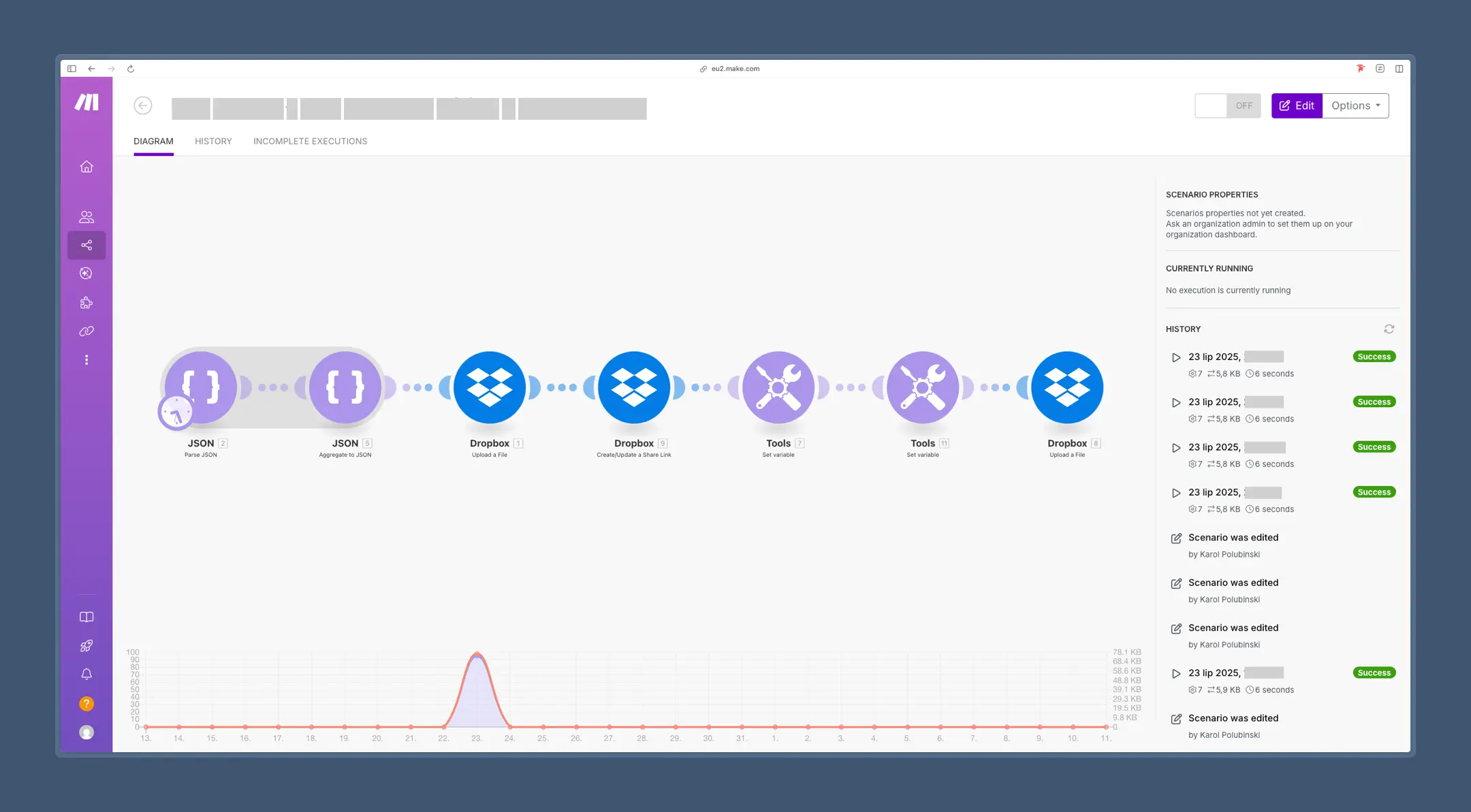
4. Real-time reporting
Every form submission, new order, and blog entry are recorded in Google Sheets. Make adds tags to them that specify the source (e.g. Google Ads ad, organic SEO, email campaign) and status (new, in progress, closed). From this sheet, the data is immediately downloaded to Looker Studio, where an interactive dashboard is created with current statistics: the number of leads this month, revenue from the store, the effectiveness of individual marketing channels. The sales manager can make decisions based on the last minute data, not from the report sent on Friday afternoon.
5. Webflow + MailerLite/MailChimp - marketing that runs on its own
On the page in Webflow, the user sees a subscription form for the newsletter with the promise of access to a PDF tutorial or a discount code. After entering your email address and clicking “Subscribe”, the script in Make, Zapier or n8n launches several steps:
- The subscriber data goes directly to the list in MailerLite or Mailchimp, to the corresponding segment (eg “New subscribers - 10% discount code”).
- A welcome email is automatically sent with a thank you for the entry and the promised material/code.
- The subscriber enters a scheduled email marketing sequence:
- Day 2: email with company history and link to bestsellers,
- Day 5: tutorial or case study
- Day 7: special offer with limited time.
- If the user clicks on a specific link (e.g. to an offer), a lead for the sales department is automatically created in CRM.
The effect? The entire process from the moment of registration to the final conversion happens without human participation, and marketing works in the background 24/7, feeding potential customers with valuable content and subtly guiding them towards the purchase.
Best practices for planning automation in Webflow
Automations tempt with simplicity - you set the script in Make, Zapier or n8n and the “magic” happens by itself. In practice, however, a poorly designed process can bring more trouble than good. Here are some rules to implement from the beginning.
1. Process first, then tool
Before you click on Make or Zapier, describe your process step by step: where the data comes from, where it should go, who uses it, and when. A simple process map drawn on a piece of paper or in Miro works well here. Only then look for tools that will make it happen.
2. Start with small steps
Don't try to automate your entire business in the first week. Choose one repetitive process that really takes time (e.g. handling a contact form) and set it up to work reliably. After testing, add more automations.
3. Test on data copy
Especially with integrations with CRM or e-commerce, it is worth first testing scenarios on a demo version or a copy of the base. You will avoid accidentally sending 200 welcome emails to the same person.
4. Monitor and log activities
Tools such as Make or n8n allow you to save logs, so that in case of an error you can easily find where the process has stopped. It's a good idea to set notifications (e.g. on Slack) if the scenario fails.
5. Keep your scenarios organized
The names of steps and variables in automations should be understandable even after half a year. It is a good practice to describe the scenario in company documentation - this is especially important if the team is growing.
6. Keep an eye on GDPR compliance and data security
With integrations that collect personal data, remember that you are transferring it between systems. Choose GDPR compliant solutions, and for sensitive data, consider self-hosted automation (e.g. n8n on your own server).
Conclusion - from the idea to the automation in action
Integrations and automation in Webflow is no longer an “add-on” for companies that like technological gadgets. It's a real way to save time, reduce errors and increase conversions - whether it's quickly uploading leads to CRM, automatic social media publishing, or handling the entire e-commerce process.
Make, Zapier and n8n give you virtually unlimited possibilities today. So the question is not “is it worth automating?” , only “where to start?”. The answer is simple - from the one process that takes you the most time and gives you the most potential for improvement.
If you want someone to analyze your current Webflow workflow, design optimal scenarios and implement them without disrupting your day-to-day operations - at Hilvec we do it every day. Contact us and we will build processes that will run 24/7, without your clicking.



